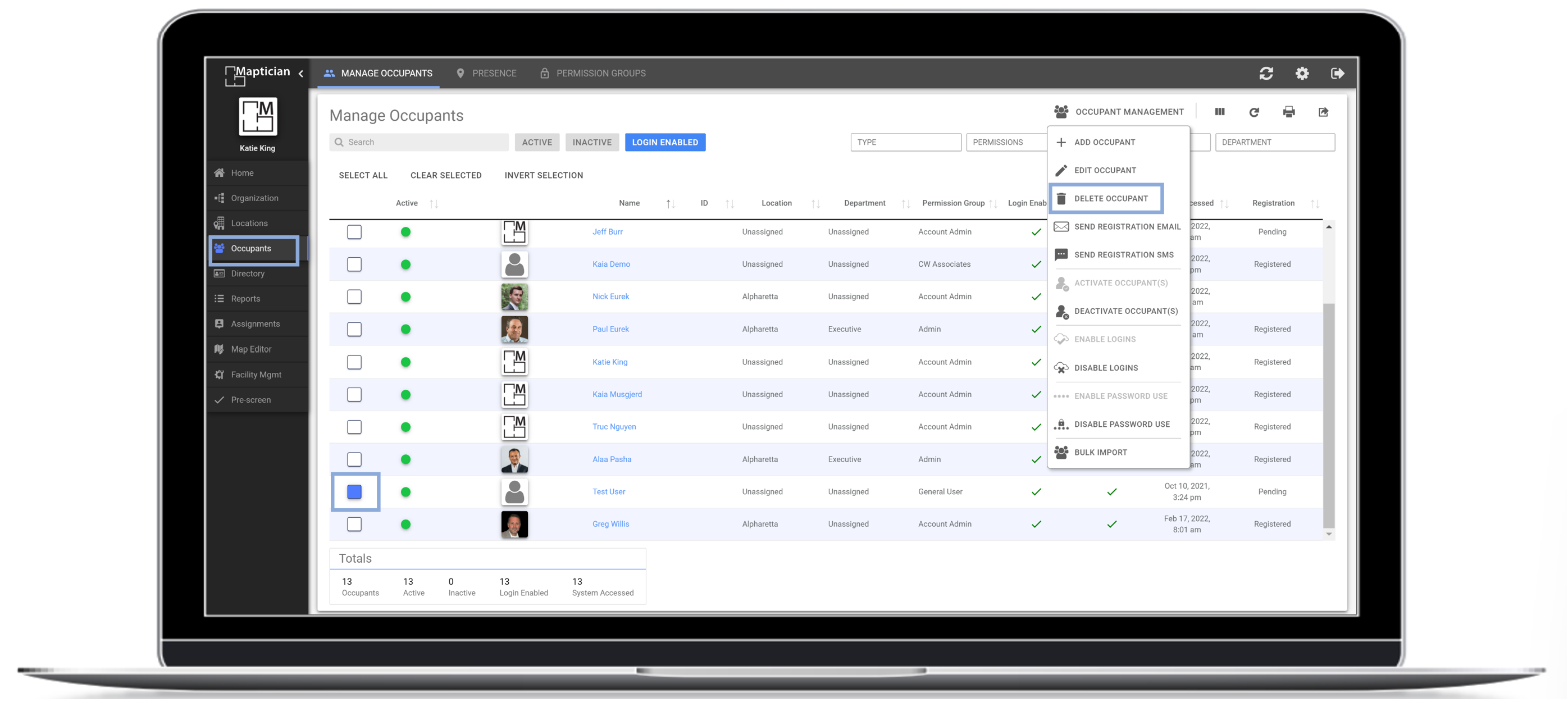There are two options for removing an occupant from your environment: deletion or deactivation.
Deletion is the permanent removal of an occupant and all of their historical data from the system. Prior to deleting an occupant's record, consider if you need a historical record of when the occupant was present in the office. If the answer is yes, deactivation is a better option.
Deactivating an occupant in Maptician results in the following:
- The occupant no longer displays as a member of their location or department.
- All active seat assignments or reservations for the occupant are cancelled.
- The occupant can be reactivated at any time, and all historical data related to past reservations or seat assignments remains in the system.
Deactivate an Occupant
- Navigate to the Occupants tab.
- Select the specific occupant(s) you desire to deactivate. Note: Click on the box to the left of the occupant's name and profile image to select.
- In the top right corner, click into the Occupant Management drop down menu.
- Click Deactivate Occupant(s). Note: If deactivation is successful, the green dot to the left of the occupant's profile image should now appear red.
- Confirm deactivation.
Note: The same process can be followed to reactivate an occupant.
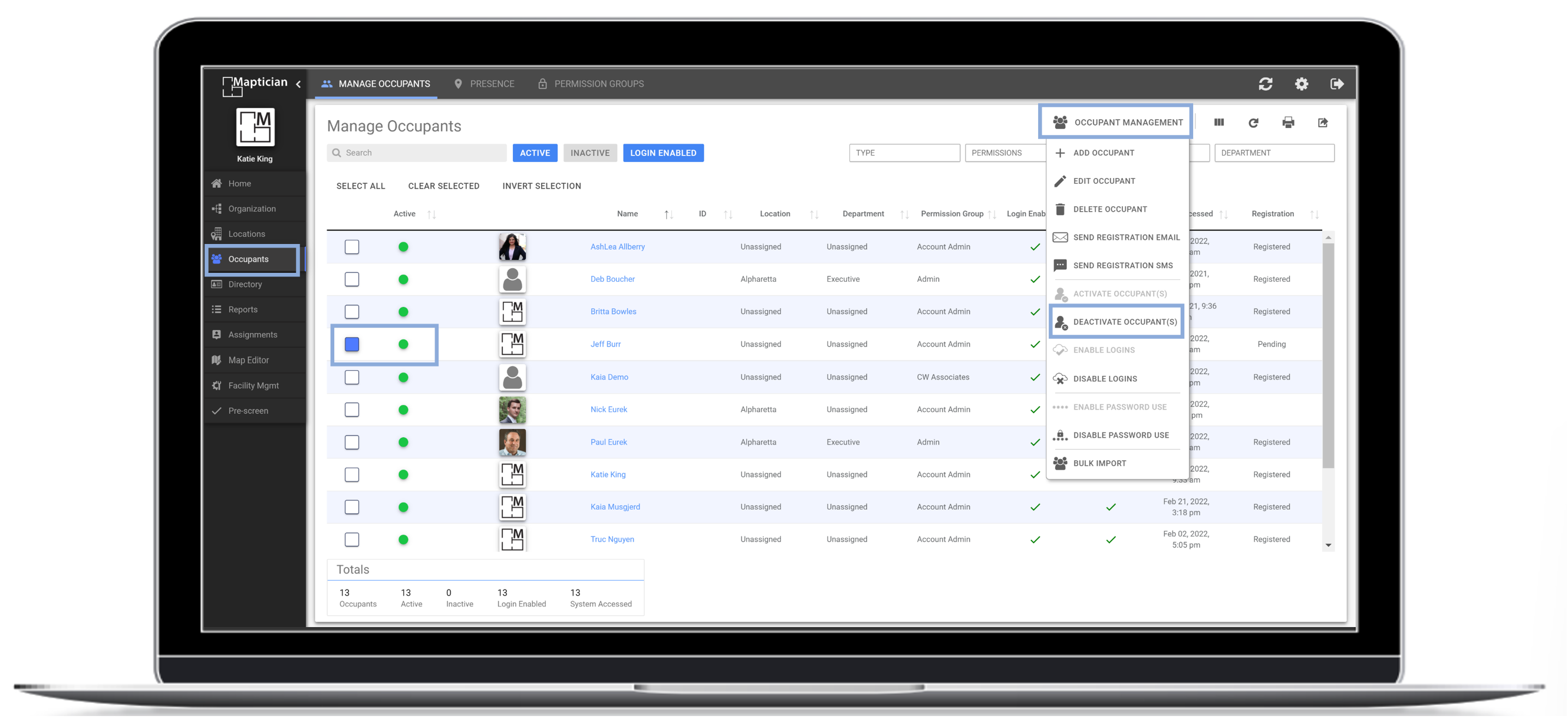
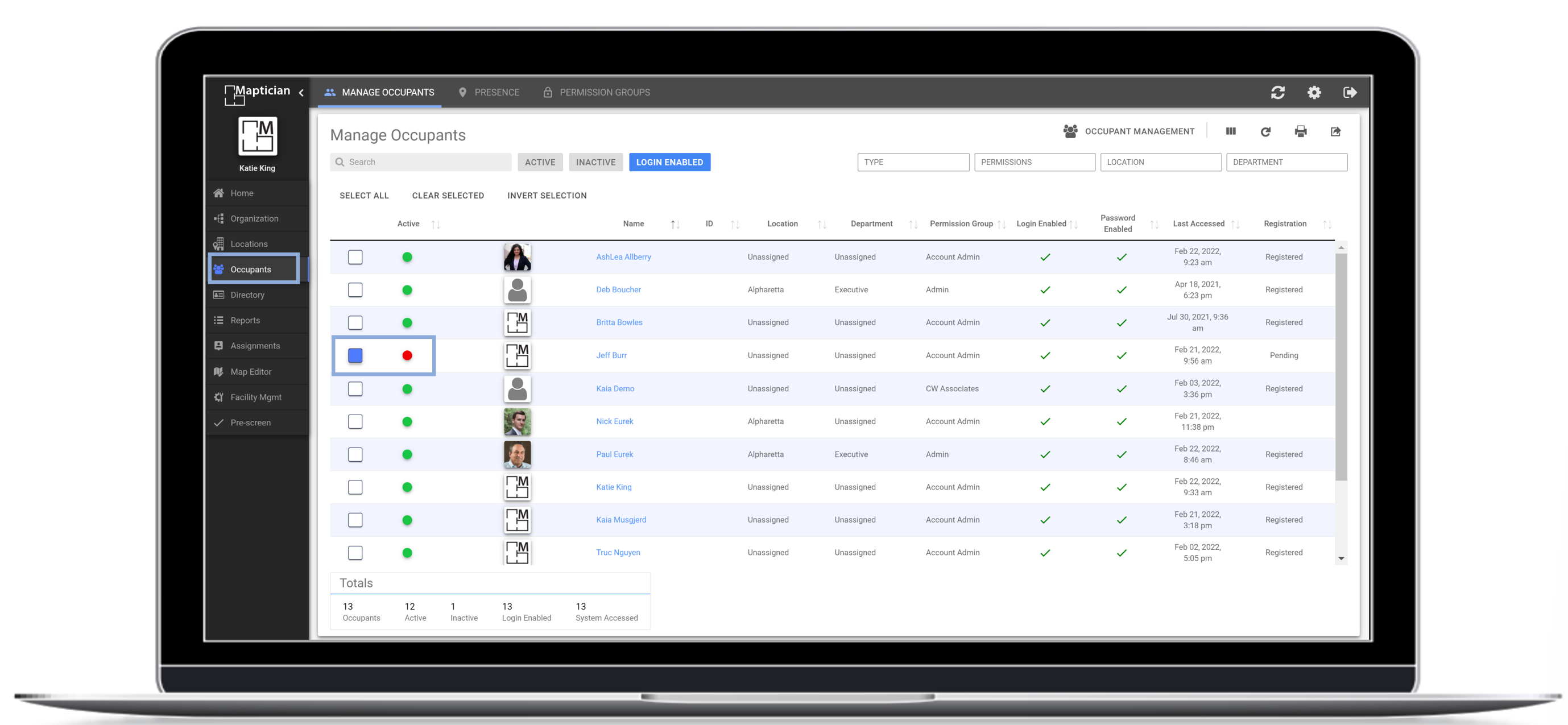
Deleting an occupant in Maptician results in the following:
- Occupants no longer display as members of their location or department.
- All active seat assignments or reservations for the occupant are cancelled.
- Occupants are NOT available for reactivation and historical records (such as past seat reservations) are removed from the system.
Delete an Occupant
- Navigate to the Occupants tab.
- Select the specific occupant you desire to delete. Note: Click the box to the left of the occupant's profile image to select.
- At the top right of the screen, click into the Occupant Management drop down menu.
- Click Delete Occupant.
- Confirm deletion.