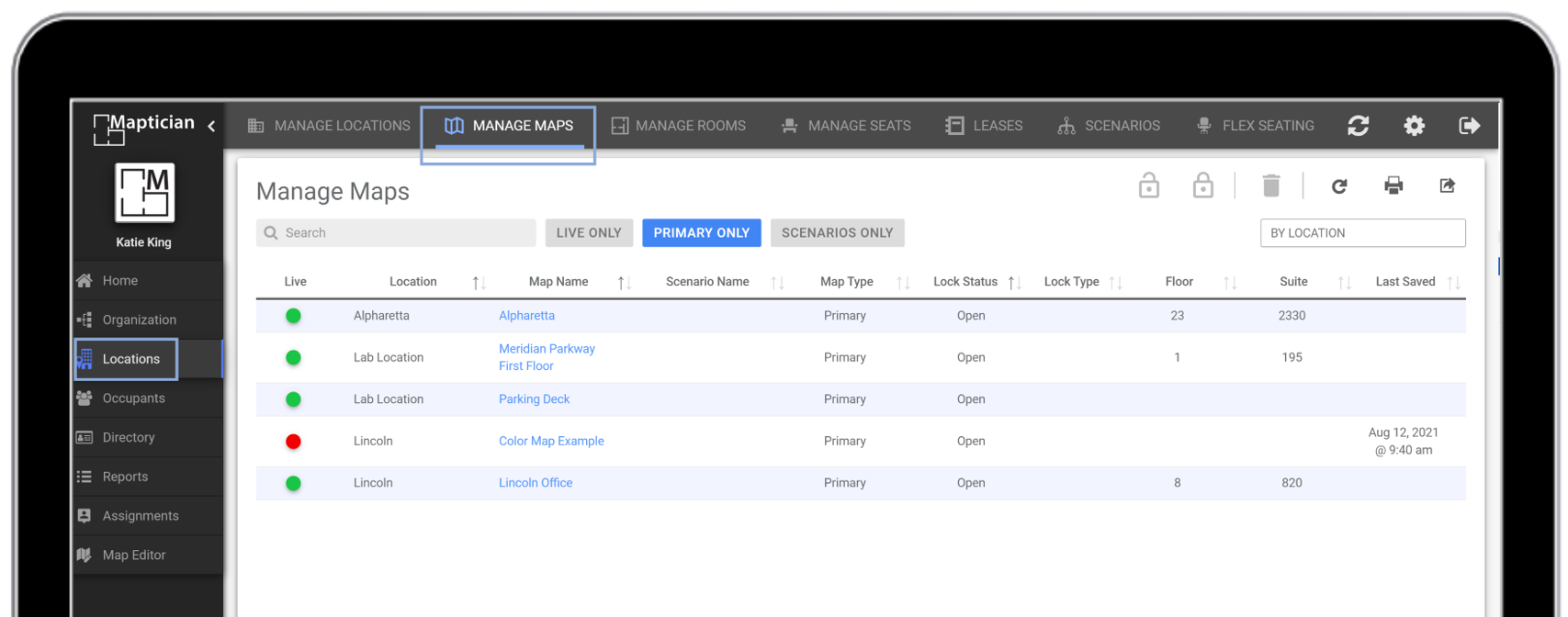Open a Map in Map Viewer
There are several map-based widgets that can be added to either your Home or Organization dashboard. This view enables you or your employees to make seat reservations or see where other employees are sitting on a given date and time.
- Navigate to the Home or Organization tab.
- In the top right corner, click on the Settings icon.
- Click into the Dashboard tab and select either Home Dashboard or Organization Dashboard, depending on where you want the map widget to display.
- Click on the map-based widget you wish to add. For example, the Seat Status widget.
- Click OK to confirm.
- You should now see the map widget on your dashboard. Click in the drop-down menu at the top of the widget to select a location and map to open.
- Once the map appears, left click anywhere within it to open.
Timestamped Link: Map Editor Basics - Map Viewer
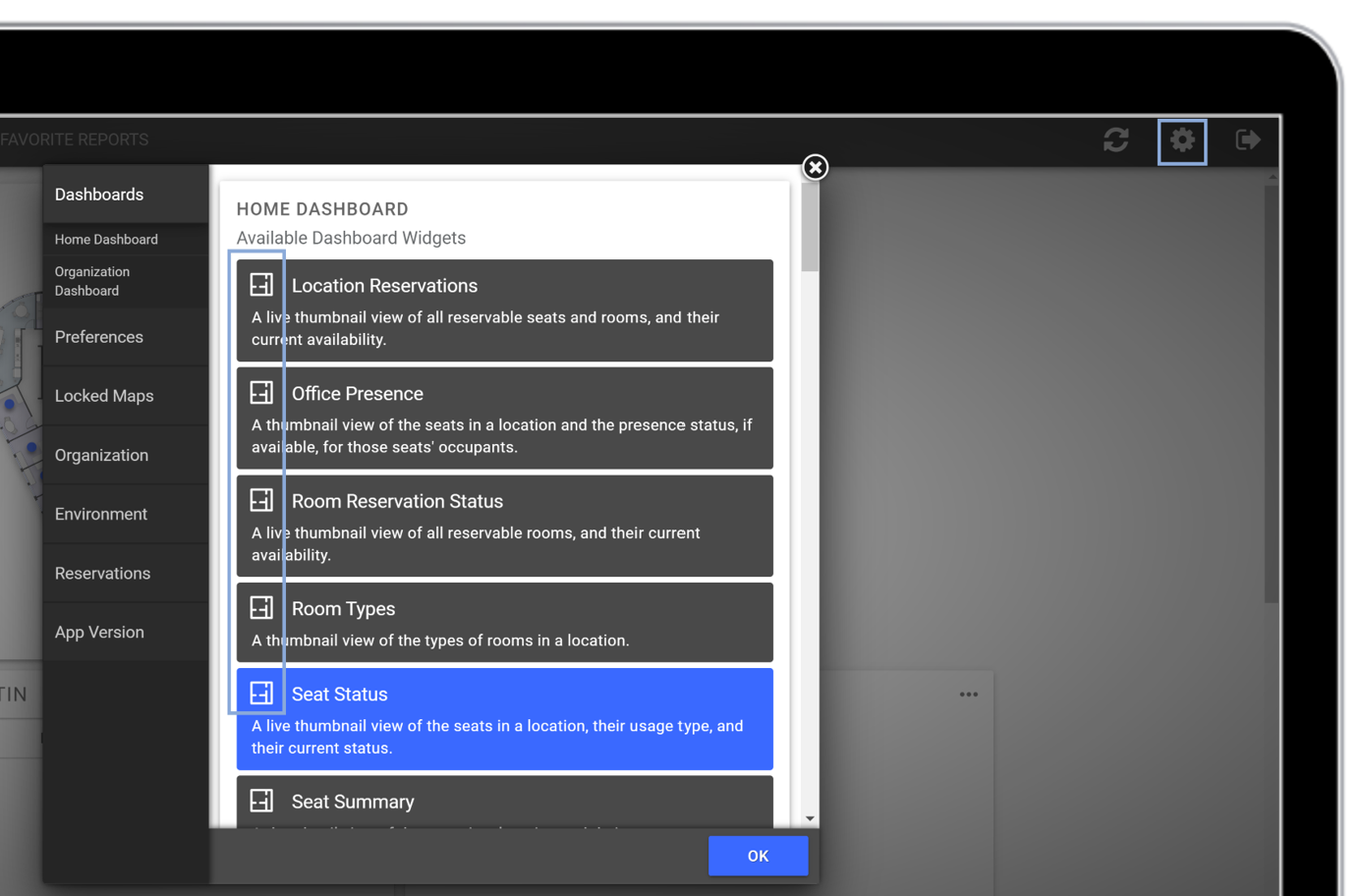
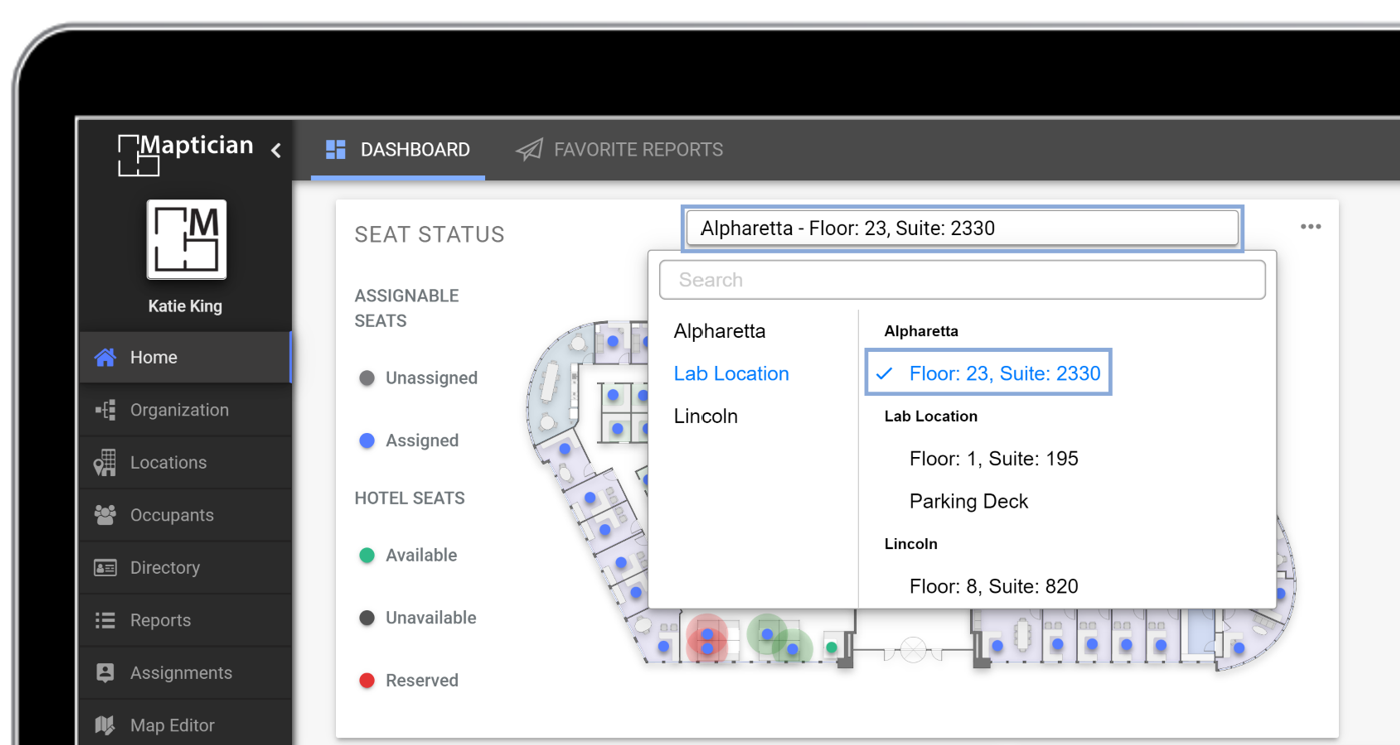
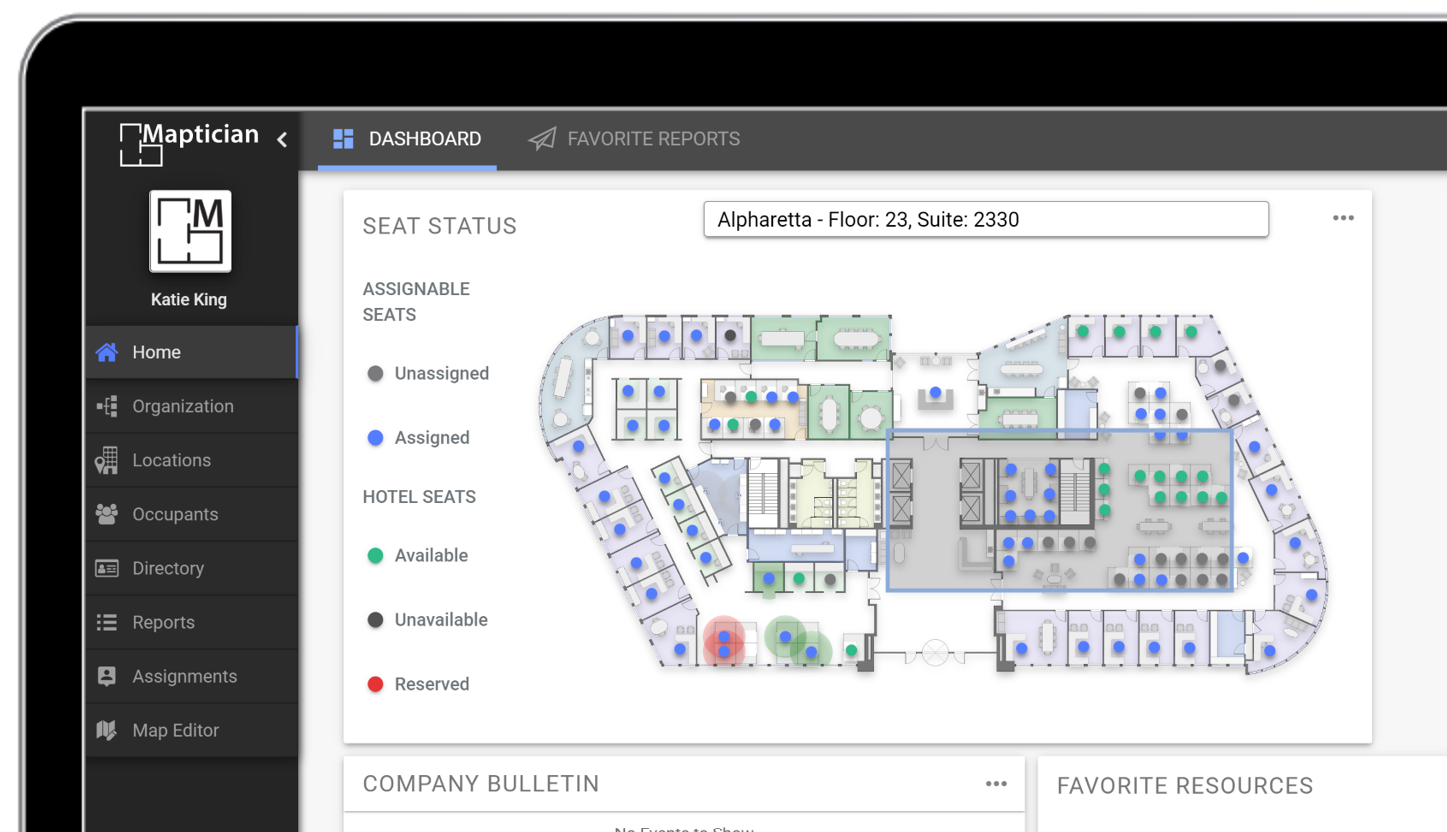
Open a Map in Assignments Manager
The Assignments tab is used to assign seats or flex schedules. To open a map in the Assignments Manager, follow the steps below:
- Go to the Assignments tab.
- Click Load Map.
- Select the map you wish to open.
- Click Load.
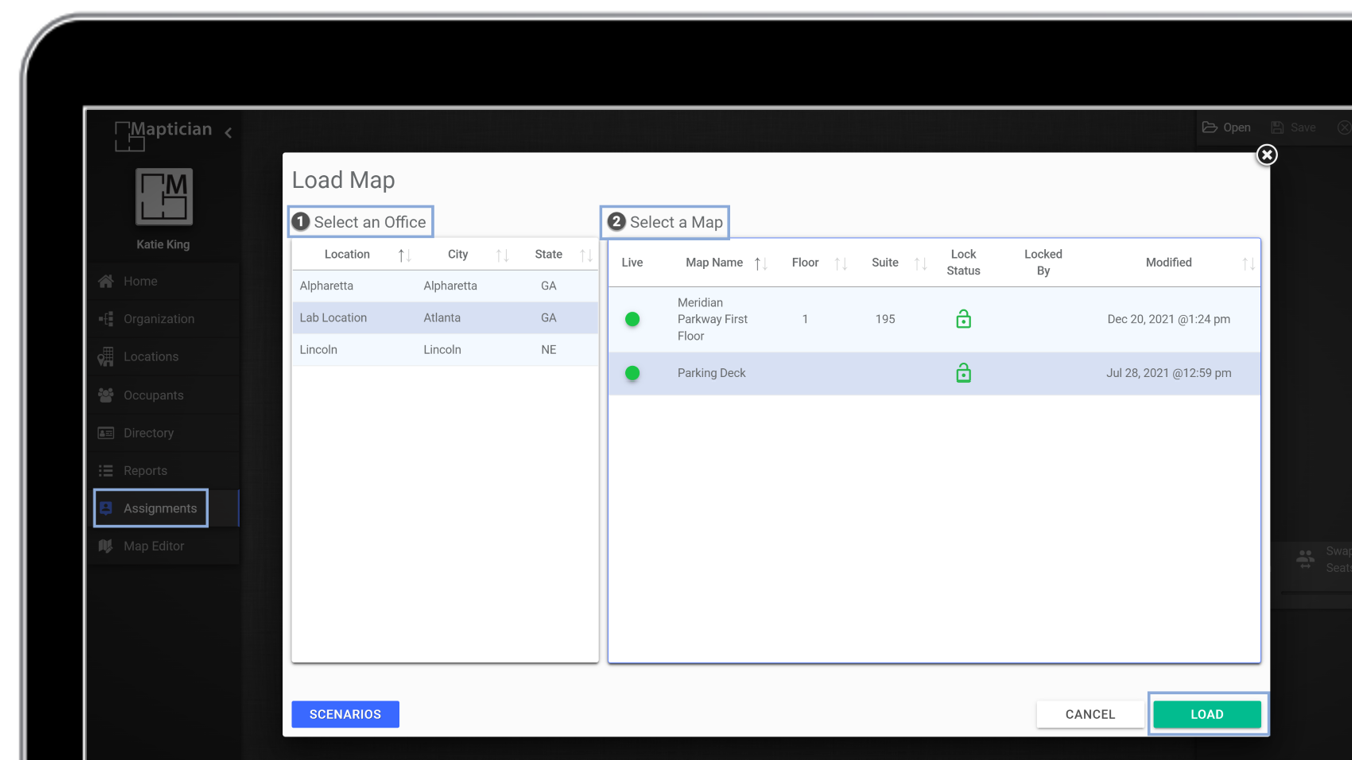
Maps Management Tab
The Map Management tab displays a complete list of all locations and their associated maps. You can unlock, lock or delete maps from this tab.
- Navigate to the Locations tab.
- In the top menu, click Manage Maps.
Timestamped Link: Map Editor Basics - Map Manager