If you do not have auto-provisioning set up, the below walks through how to manually add new occupants or edit existing occupant profiles within Maptician.
Add an Occupant
To manually add an occupant into your Maptician environment, follow the steps outlined below:
- Navigate to the Occupants tab.
- Within the Occupants tab in the upper right corner, click the Occupant Management button.
- From within the drop down menu that appears, select Add Occupant.

- Complete the occupant profile information. You can input as much or as little occupant data as you need; this is up to each organization to determine.
- Maptician requires the first name, last name and email address.
- As you finish each section, click the Next button.
- On Step 4, please note the following:
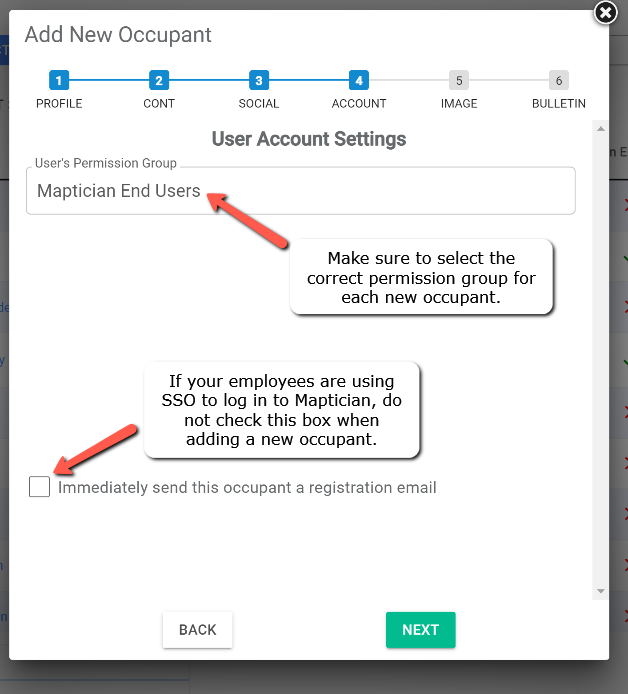
- Once you reach the final step, and you have confirmed all occupant data has been added, click the Create button to add the occupant.
Edit an Occupant
- Select the employee you wish to edit.
- Click Occupant Management in the upper right corner.
- Select Edit Occupant.
- Here you have the opportunity to edit their profile information, image, account information and reservation permissions.
