How to add a room name, type or department within the Map Editor tool.
Add Room Name
- Navigate to the Map Editor tab.
- Click Load Map.
- Select the location and map.
- Click Load.
- Click on the desired room.
- In the menu to the right, click into the Room Name textbox.
- Enter the desired room name.
Timestamped Link: Map Editor Basics - Change Room Name
Add Room Type
Applying room types is an effective way to indicate to end users the purpose of each room. Room types include break room, private office, conference room, storage and more.
To apply a room type, follow the steps below:
- Navigate to the Map Editor tab.
- Click Load Map.
- Select the location and map to open.
- Click Load.
- Click on the desired room.
- In the menu to the right, click into the Room Type box.
- Select the desired room type.
Timestamped Link: Map Editor Basics - Change Room Type
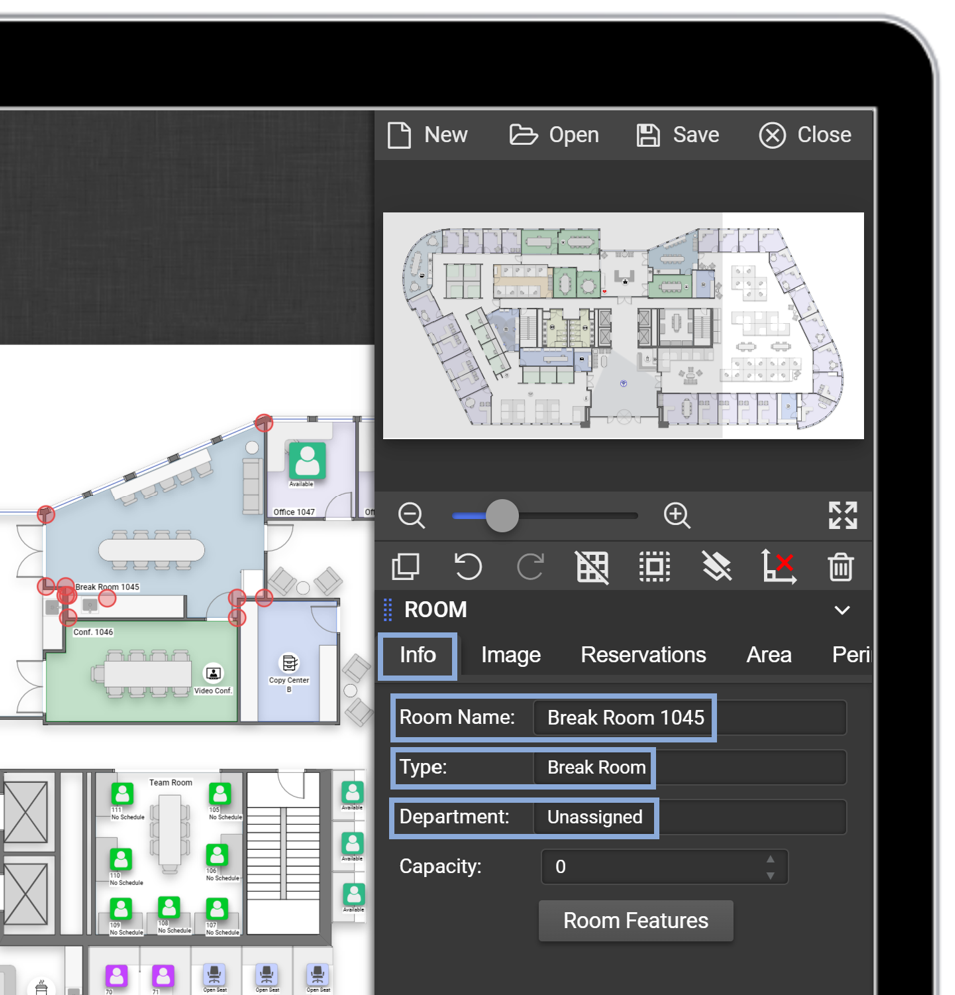
Add a Department to a Room
- Navigate to the Map Editor tab.
- Click Load Map.
- Select the desired location and map.
- Click Load.
- Click on the desired room.
- In the menu to the right, click into the Room Department box.
- Select the desired department name from the drop-down menu.
Timestamped Link: Map Editor Basics - Change Room Department
