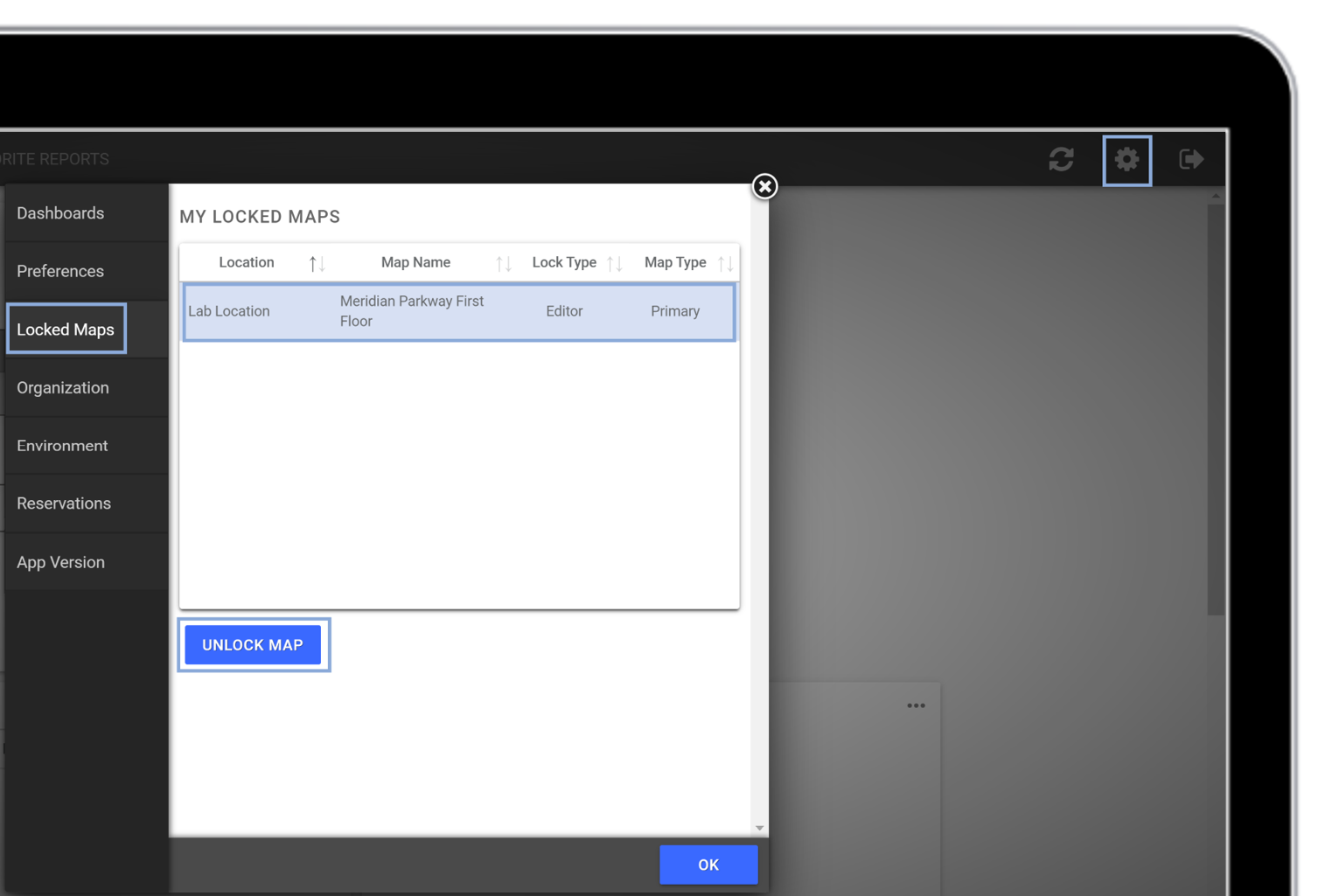How to unlock a map that has been locked by you or another user.
Once you are finished editing a map in either the Assignments or Map Editor tabs, you must click the Close button in the upper right corner. If you forget to close out of the map and exit Maptician, the map will remain locked and other users cannot access it. However, you have the ability to unlock maps that were previously locked by either yourself or other users.
Unlock a Map (Locked by Another User)
Note: Maptician recommends that you check with the user who has locked the map to ensure they have saved their changes before unlocking it.
- Navigate to the Locations tab.
- In the top menu, click Manage Maps.
- Click to select the locked map.
- In the top right of the screen, click the Unlock icon.
Timestamped Link: Map Editor Basics - Unlock a Map
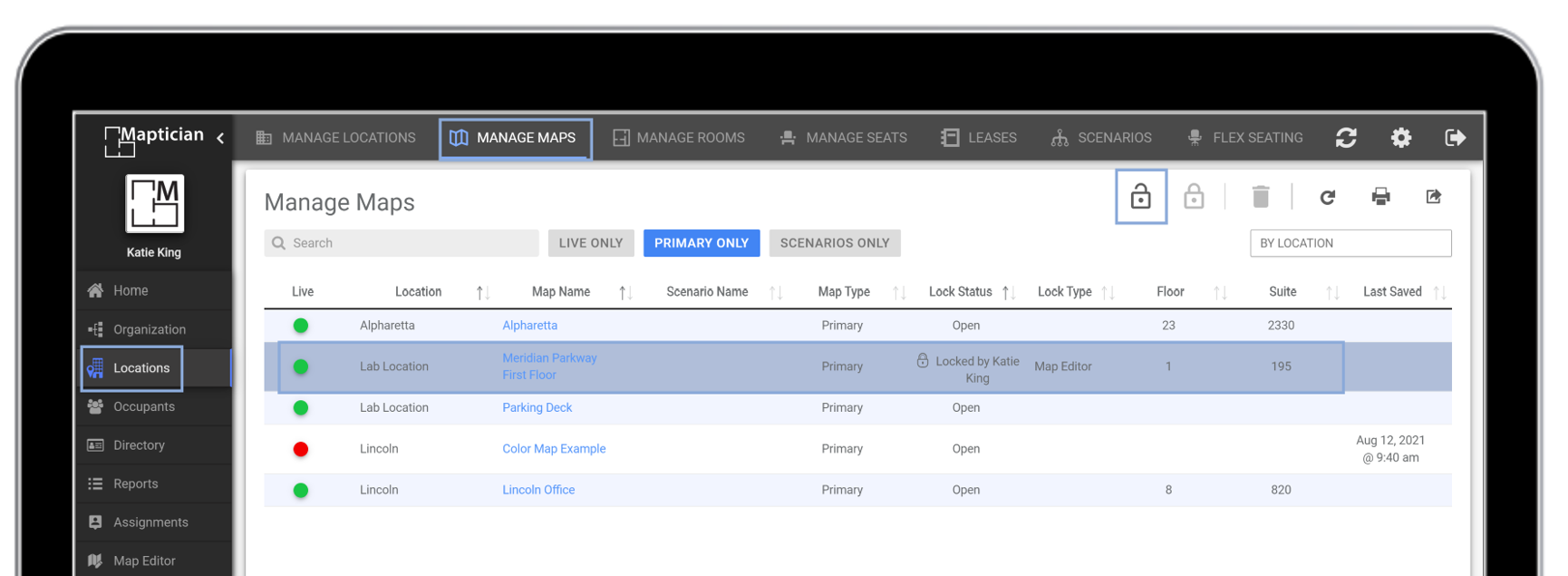
Unlock a Map (Locked By You)
- From your Home tab, click the Settings icon in the top right corner.
- Click into the Locked Maps tab.
- Click on the map you wish to unlock.
- Click the blue Unlock Map button.
Timestamped Link: Map Editor Basics - Unlock Your Locked Maps