How to add, edit, or delete locations.
The Locations tab contains a list of your physical office locations. On this tab you can add information like location address, time zone, square footage, and an image of the office location.
Add a Location
To add a new office location, follow the steps below:
- Navigate to the Locations tab.
- Click the Plus Sign icon in the upper right corner.
- Enter location details. Note: It is very important that you enter the correct time zone for the location. This affects reservation times and when email/SMS notifications are sent to employees at this location.
- Click Create to add your new location.
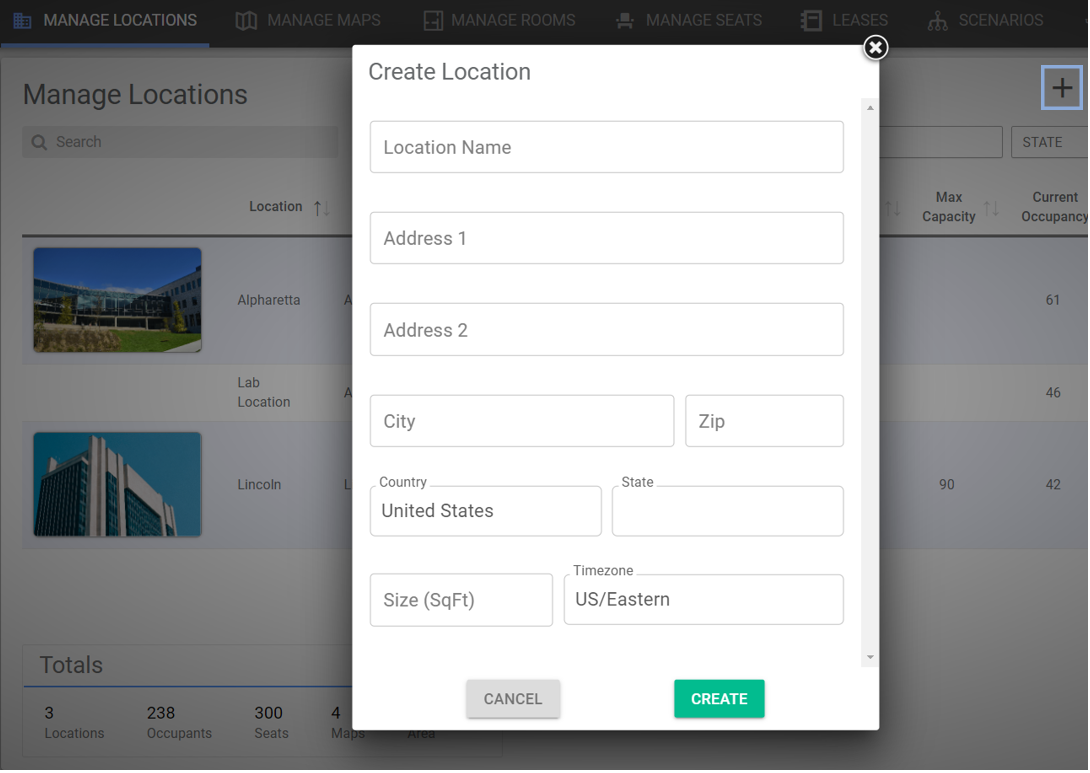
Manage Locations Overview
The Manage Locations page displays all locations, their associated time zones, number of occupants, number of seats, etc. You have the ability to export this data to Excel or filter location information by state, city or country:

This page also displays totals for all locations at the bottom of the page:

