How to add new furniture or edit existing furniture on your maps within the Map Editor tool.
Add New Furniture
- Navigate to the Map Editor tab.
- Click Load Map.
- Select the location and map to open.
- Click Load.
- In the menu to the right, navigate to the Objects tab.
- Click into the Furniture tab.
- Click on the piece of furniture you wish to add. For example: Chair, desk, etc.
- Using your mouse, navigate to the space on the map where the furniture should be placed.
- Left click on your mouse to place the furniture.
Timestamped Link: Map Editor Basics - Place Furniture
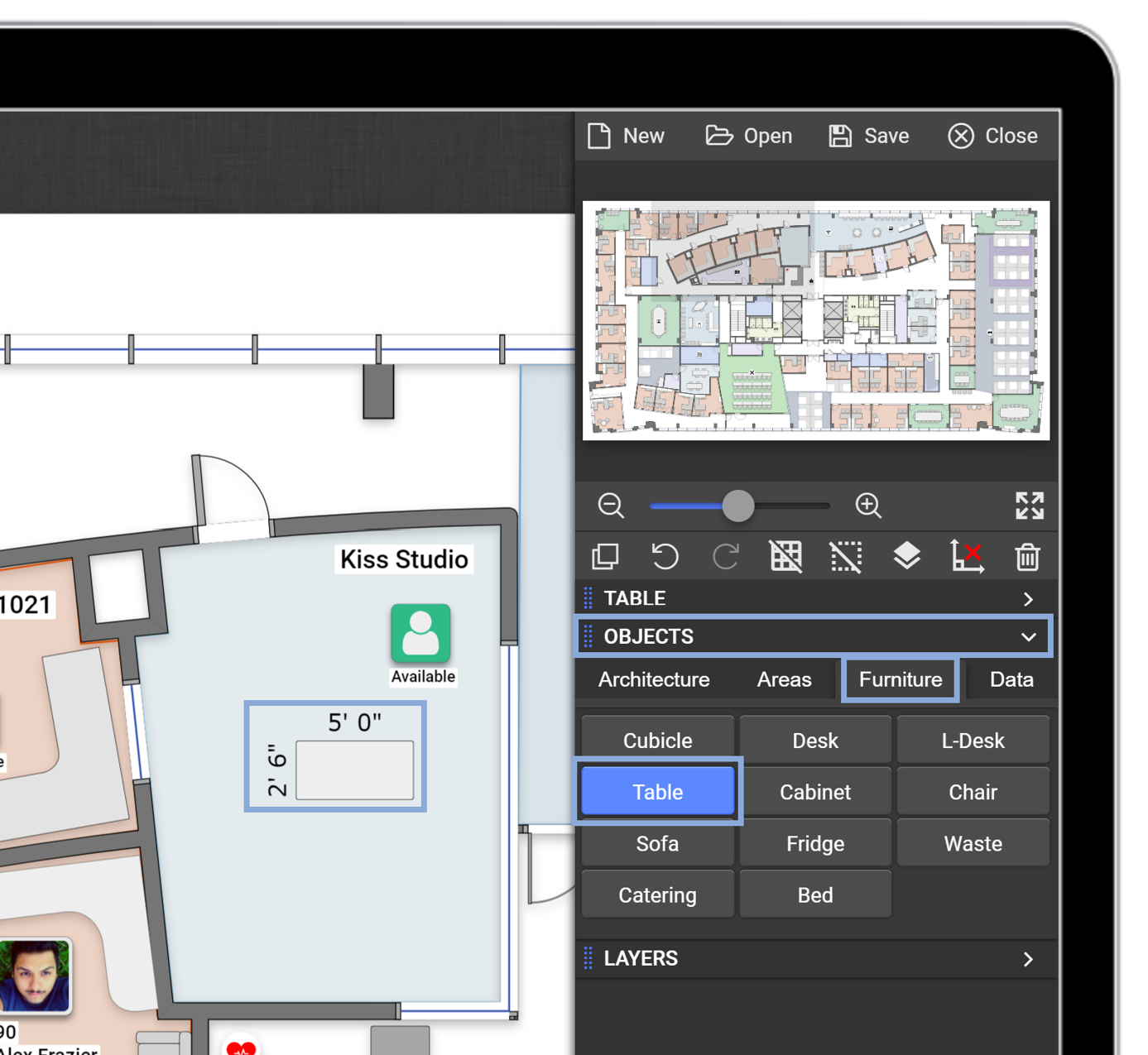
Move Existing Furniture: Option 1
- Navigate to the Map Editor tab.
- Click Load Map.
- Select the location and map you wish to open.
- Click Load.
- Using your mouse, left click on the piece of furniture and hold.
- Drag and drop the furniture in the desired location.
Timestamped Link: Map Editor Basics - Move Furniture 1
Move Existing Furniture: Option 2
- Navigate to the Map Editor tab.
- Click Load Map.
- Select the location and map you wish to open.
- Click Load.
- Click on the piece of furniture.
- Use the arrow keys on your keyboard to move the furniture left/right/up/down. Note: Each press of an arrow key is equivalent to one block on the grid. Grid unit size can be edited if needed.
Timestamped Link: Map Editor Basics - Move Furniture 2
Edit Furniture Dimensions
- Navigate to the Map Editor tab.
- Click Load Map.
- Select the location and map you wish to open.
- Click Load.
- Click on a piece of furniture.
- In the Furniture Menu to the right, type in the desired length and width of the furniture. Note: On the map canvas, you can also click on the red dots surrounding the piece of furniture and drag to make the object smaller or larger.
Timestamped Link: Map Editor Basics - Change Furniture Dimensions
Edit Furniture Rotation
- Navigate to the Map Editor tab.
- Click Load Map.
- Select the location and map you wish to open.
- Click Load.
- Click on the piece of furniture.
- In the Furniture Menu to the right, click into the Angle field and enter the desired degree of roation. Note: On the map canvas, you can also click on the uppermost red dot surrounding the object. Hold and drag to manually rotate.
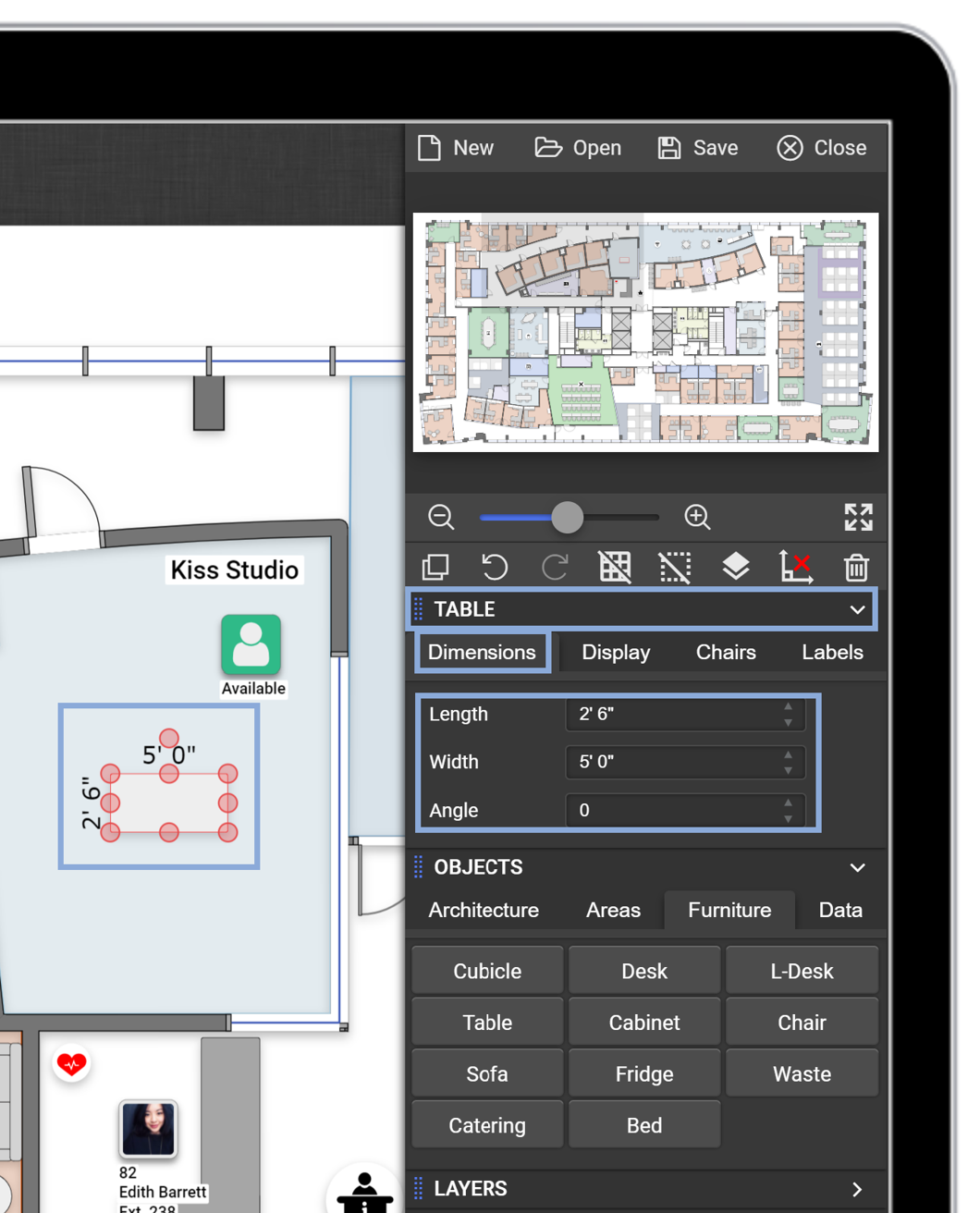
Edit Furniture Color
- Navigate to the Map Editor tab.
- Click Load Map.
- Select the location and map you wish to open.
- Click Load.
- Click on the piece of furniture.
- In the Furniture Menu to the right, click into the Display tab.
- Click on the color block to select fill color.
- Click on the color block to select outline color.
